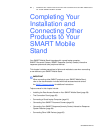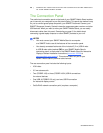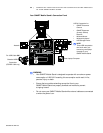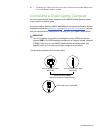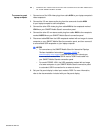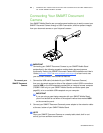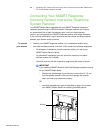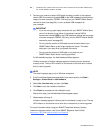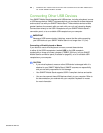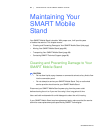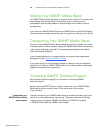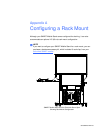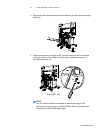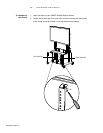Special offers from our partners!

Find Replacement BBQ Parts for 20,308 Models. Repair your BBQ today.

99-00962-20 REV C0
65 | COMPLETING YOUR INSTALLATION AND CONNECTING OTHER PRODUCTS
TO YOUR SMART MOBILE STAND
2. Connect your receiver’s captive USB cable connector to either of the adjacent
vertical USB A connections (marked
USB) or the USB receptacle marked with an
image of a tower computer (FSSBID 100H only) on your SMART Mobile Stand’s
connection panel (see page 60), or to an available USB receptacle on
your computer.
IMPORTANT
– If you are using a guest laptop computer with your SMART Mobile Stand,
you will not be able to use either of the adjacent vertical USB A
connections (marked
USB) or the USB receptacle marked with an image
of a tower computer (FSSBID 100H only) on your SMART Mobile Stand’s
connection panel (see page 60).
– Do not route the receiver’s USB cable around the same side of your
SMART Mobile Stand as the height-adjustment handle. This cable
could get in your way while you operate the handle.
– Do not route the receiver’s USB cable in any place on your
SMART Mobile Stand where it could get pinched.
On Windows® computers, the
Add Hardware Wizard appears.
On Mac computers, a balloon message appears indicating that the hardware
is ready to use. The top LED indicator on the receiver turns solid red to indicate
that it’s receiving power.
NOTE
The remaining steps apply only to Windows computers.
3. If the
Found New Hardware wizard doesn’t start automatically, click Start >
Settings > Control Panel > Add Hardware
.
4. Select
Yes, this time only, and then click Next.
5. Click
Next to start the hardware installation.
6. Click
Finish to complete the first installation cycle.
After a short delay, the
Add Hardware Wizard appears again.
7. Repeat steps 4 through 6.
A balloon message appears indicating that the hardware is ready to use. The top
LED indicator on the receiver turns solid red to indicate that it’s receiving power.
For more information about using your SMART Response (formerly Senteo)
interactive response system, refer to the
SMART Response User’s Guide
(document 134078
at www.smarttech.com/support).