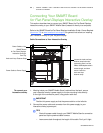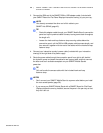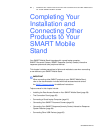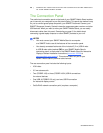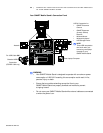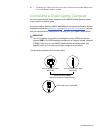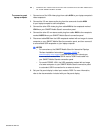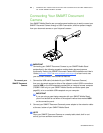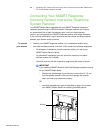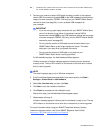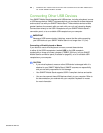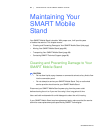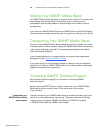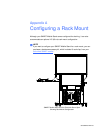Special offers from our partners!

Find Replacement BBQ Parts for 20,308 Models. Repair your BBQ today.
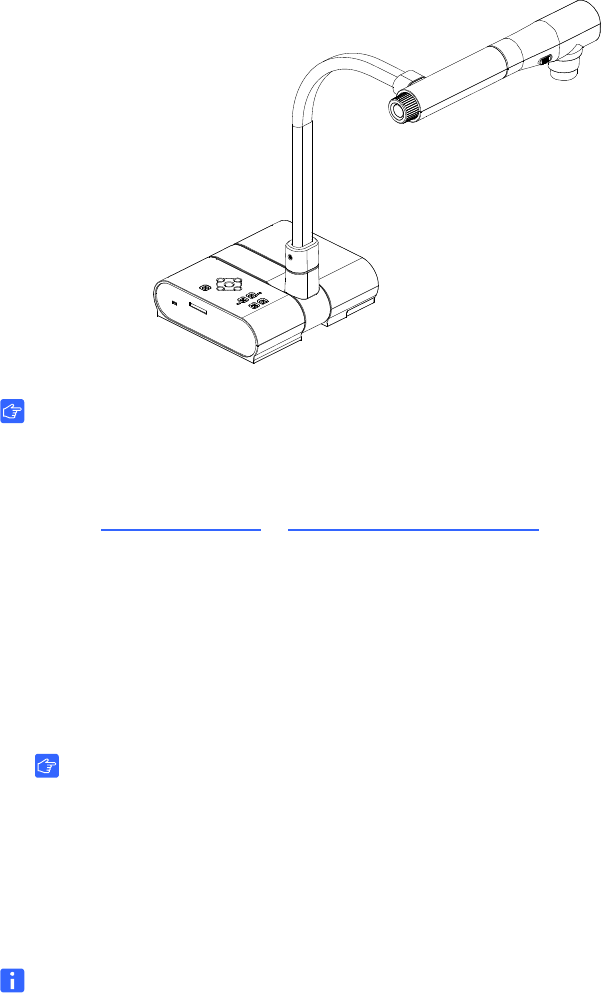
99-00962-20 REV C0
63 | COMPLETING YOUR INSTALLATION AND CONNECTING OTHER PRODUCTS
TO YOUR SMART MOBILE STAND
Connecting Your SMART Document
Camera
Your SMART Mobile Stand’s rear connection panel enables you to easily connect your
SMART Document Camera through a USB A connection, and then present images
from your document camera on your flat panel’s screen.
IMPORTANT
Connecting your SMART Document Camera to your SMART Mobile Stand
as described in the following procedure enables basic document camera
functionality. Refer to the
SMART Document Camera 280 Installation and User’s
Guide
(document 122667 at www.smarttech.com/support) to learn how to use
your document camera’s more advanced features.
To connect your
SMART Document
Camera
1. Connect the USB cable (included with your SMART Document Camera)
from your document camera to either of the adjacent vertical USB A connections
(marked
USB) or the USB receptacle marked with an image of a tower computer
(FSSBID 100H only) on your SMART Mobile Stand’s connection panel (see
page 60), or to an available USB receptacle on your computer.
IMPORTANT
If you are using a guest laptop computer with your SMART Mobile Stand,
you will not be able to use either of the adjacent vertical slots marked
USB
on the connection panel.
2. Connect your SMART Document Camera’s power adapter to the extension cable
at the rear, bottom of your SMART Mobile Stand.
NOTE
Place your SMART Document Camera on a nearby table, desk, shelf or cart
so that you have sufficient room to work.