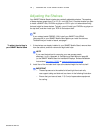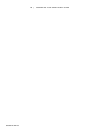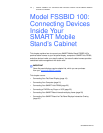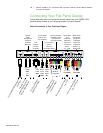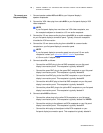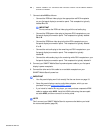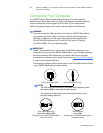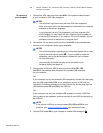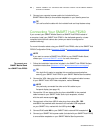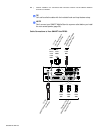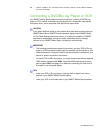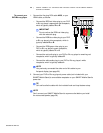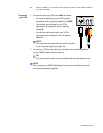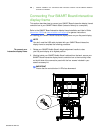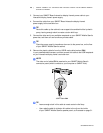Special offers from our partners!

Find Replacement BBQ Parts for 20,308 Models. Repair your BBQ today.
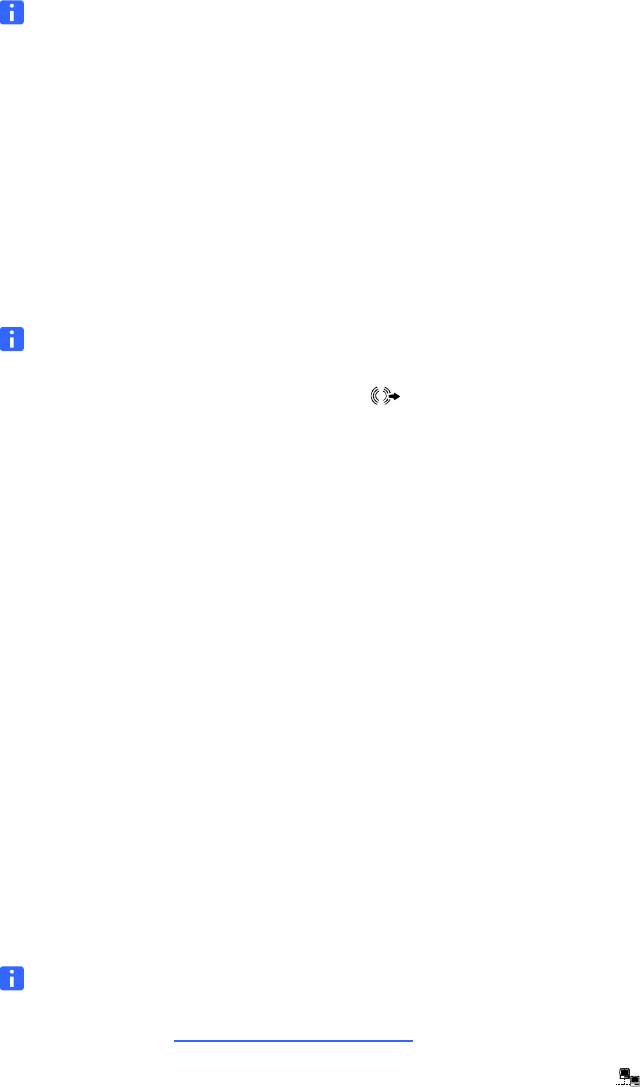
22 | MODEL FSSBID 100: CONNECTING DEVICES INSIDE YOUR SMART MOBILE
STAND’S CABINET
99-00962-20 REV C0
To connect to
your computer
1. Connect the VGA video plug from cable AV01 in the prewired cable harness
to your computer’s VGA video receptacle.
NOTES
– Your computer might have more than one VGA video receptacle.
If this is the case, refer to the documentation included with your computer
to determine the correct receptacle.
– If your computer has only DVI receptacles, you likely received a DVI
to VGA adapter (or video card) with your computer, which enables you
to use the DVI connection. If you require a DVI to VGA adapter, you can
purchase one from an electronics or computer store.
2. Connect the 3.5 mm stereo audio plug from cable AV01 in the prewired cable
harness to your computer’s audio output receptacle.
NOTES
– This audio receptacle is typically green, and is often marked with an insert
arrow or the audio waves symbol . If you’re unable to locate this
receptacle, refer to the documentation included with your computer
for more information.
– You previously connected the other end of this cable to your
flat-panel display (see page 19).
3. Connect each of the three USB A male plugs from cables C01, C02
and C03 in the prewired cable harness to an available USB receptacle
on your computer.
OR
If your computer has only two available USB receptacles, connect the A male plug
from the USB cable marked C01 to one receptacle, connect a USB hub (not
included) to the second receptacle, and then connect the A male plugs from the
USB cables marked C02 and C03 to the USB hub.
OR
If your computer has only one available USB receptacle, connect a USB hub
(not included) to the receptacle, and then connect all three USB A male plugs to
the USB hub.
NOTE
If you require a USB hub to connect cables C01, C02 and C03 to your
computer, your authorized SMART reseller
can recommend a part.
4. Connect RJ45 cable N01 to your computer’s network/LAN receptacle .