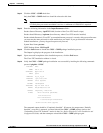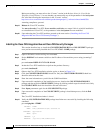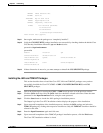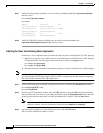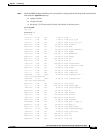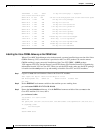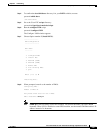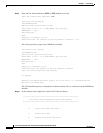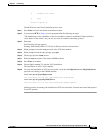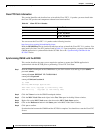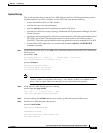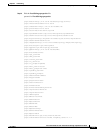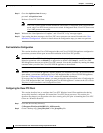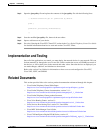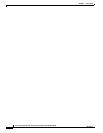Special offers from our partners!

Find Replacement BBQ Parts for 20,308 Models. Repair your BBQ today.

2-74
Cisco Internet OSS for VoIP: Infrastructure Manager Implementation Guide
OL-2706-01
Chapter 2 Provisioning
Step by Step Installation and Initial Configuration
Step 11 Go to the /opt/cisco/vnm directory:
ptc-tme% cd /opt/cisco/vnm
Perform a Cisco PTC Cold Start:
Note Cisco PTC can be started in either Standalone (the default) or Integrated mode. In Standalone
mode, only Cisco PTC Server processes are started. In Integrated mode, Cisco PTC Server and
Cisco VRC processes are started.
Step 12 Wait until the “Start Operation is Complete” and “Cisco PTC is Up” messages appear.
Step 13 Upon seeing the above messages, the Cisco PTC server processes are started. Proceed to the “Post
Installation Configuration” section for details about the configuration steps you must now perform.
Post Installation Configuration
This section describes the Cisco CNS Integration Bus and Cisco CNS IE2100 appliance configuration
procedures you must follow upon successful installation of the Cisco PTC product.
Note In order for the Cisco PTC Provisioning Manager to function properly, you must set the Enter the NSM
Directives parameter value to default://, as opposed to its default value (http://), on all Cisco CNS
IE2100 appliances that are part of the Cisco PTC network. You set this parameter by running the setup
command when you add a new Cisco CNS IE2100 appliance to the network.
Note When the Cisco CNS IE2100 appliance and the machine you installed Cisco PTC on are located in the
same subnet, you need not configure the Cisco CNS Integration Bus or Cisco CNS IE2100 appliance.
Go to the “Configuring the Cisco PTC Client” section for detailed information.
If, however, they are in different subnets, you must perform the steps described in the “Configuring the
Cisco CNS Integration Bus” and “Configuring the Cisco IE2100 Appliance” sections in the Cisco Packet
Telephony Center Installation and Configuration Guide.
Configuring the Cisco PTC Client
This section describes how to configure the Cisco PTC Windows based Client machine after having
successfully installed, configured, and started the Cisco PTC Server processes. This section also
describes the changes you must make to the Java security policy file prior to launching the Cisco PTC
Client on a Windows-based PC.
Step 1 Go to the Java security directory:
C:\Program Files\JavaSoft\JRE\1.3.1_0\lib\security
Step 2 Create a backup copy (java.policy.bak) of the java.policy file.