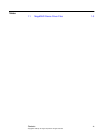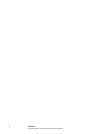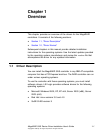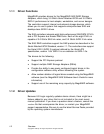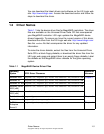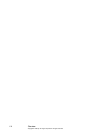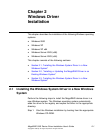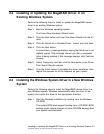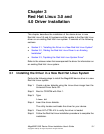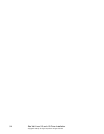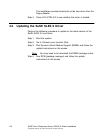Special offers from our partners!

Find Replacement BBQ Parts for 20,308 Models. Repair your BBQ today.

Installing or Updating the MegaRAID Driver in an Existing Windows System 2-3
Copyright © 2006 by LSI Logic Corporation. All rights reserved.
2.2 Installing or Updating the MegaRAID Driver in an
Existing Windows System
Perform the following steps to install or update the MegaRAID device
driver in an existing Windows system:
Step 1. Boot the Windows operating system.
The Found New Hardware Wizard starts.
Step 2. Click the Next button and insert the driver diskette into the A:\
drive.
Step 3. Click the Search for a Suitable Driver... button, and click Next.
Step 4. Click the Next button.
In some cases, a message displays saying that this driver is not
digitally signed. This message informs you that a nonsigned
driver is being installed. If this message displays, click Continue
Anyway.
Step 5. Select Floppy only, and then click the Next button in the Driver
Files Search Results window.
Step 6. Click the Finish button to complete the driver installation, then
repeat this process for all the adapters on your system.
2.3 Installing the Windows System Driver in a New Windows
System
Perform the following steps to install the MegaRAID device driver in a
new Windows system. Windows automatically adds the driver to the
registry and copies the driver to the appropriate directory.
Step 1. Start the Windows installation by booting from the Windows
CD-ROM.
The system BIOS must support booting from a CD-ROM. BIOS
settings might require changes to allow CD-ROM booting. See
your system documentation.