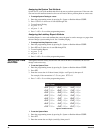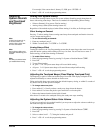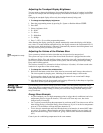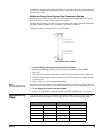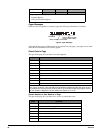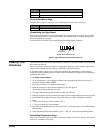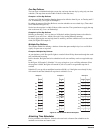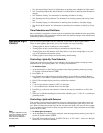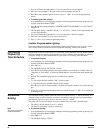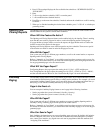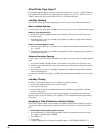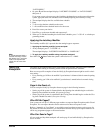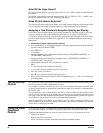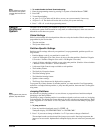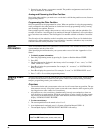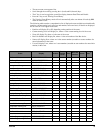Special offers from our partners!

Find Replacement BBQ Parts for 20,308 Models. Repair your BBQ today.
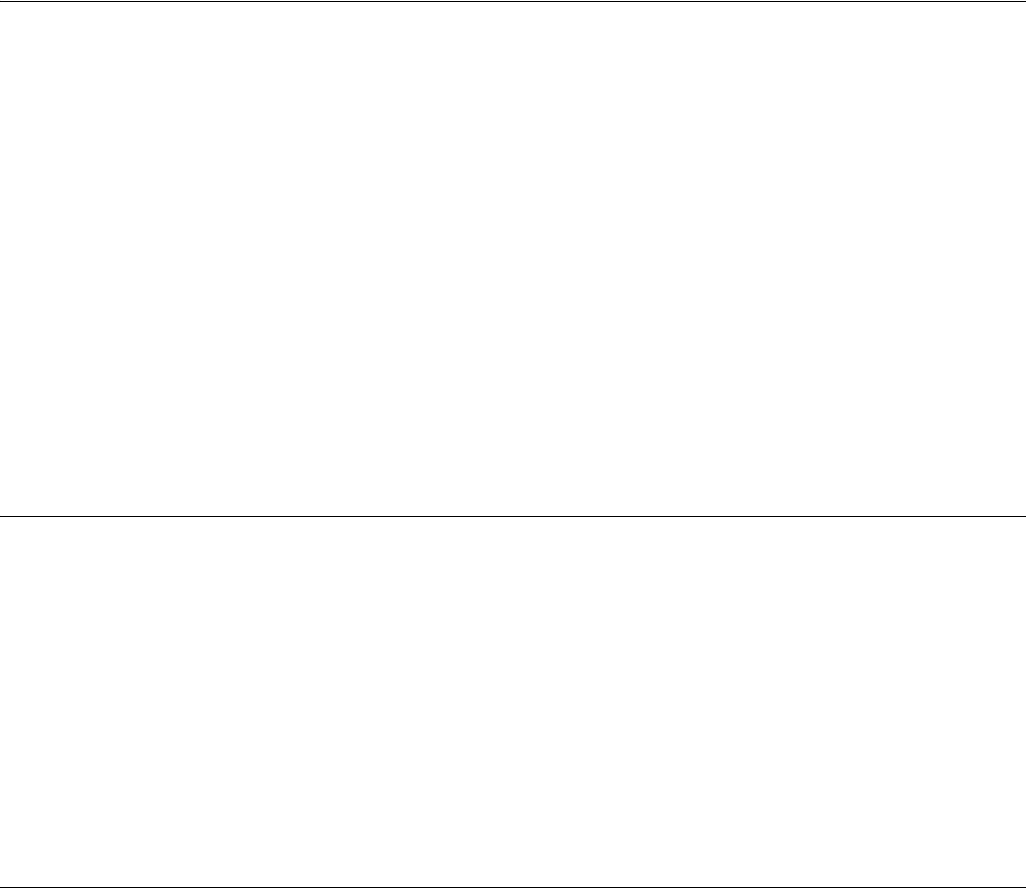
Concord
24
3. Press A or B until the light number (1–9) you would like to activate appears.
4. Enter the sensor number (1–96) you wish to activate the light and press
#.
5. Press B to assign another light to a sensor or press * + 00 + # to exit the programming
menus.
To detach lights from sensors:
1. At an alphanumeric or fixed display touchpad, enter the programming menus by pressing 9 +
System or Partition Master
CODE.
2. Press
B until the touchpad displays “ATTACH LIGHTS TO SENSORS” or “LITE TO SN”
then press #.
3. The touchpad displays “LIGHT n TO Sn x” or “LT n SN x,” (where n is the light number and
x is the sensor number).
4. Press
A or B until the light number (1–9) you would like to deactivate appears.
5. Enter the sensor number as 0 (no sensor) and press #.
6. Press
* + 00 + # to exit the programming menus.
Installer Programmable Lighting
If you would like specific lights to turn on during Entry and Exit Delay times, or if you would
like a light to flash to indicate successful arming and disarming, contact your installer.
Controlling
Outputs by
Time Schedule
Outputs may be used to control devices in your home such as automatic window blinds. Outputs
that your installer has enabled, can be turned on or off according to time schedules. If you need
assistance setting up a time schedule that fits your needs, see “Creating Time Schedules”.
To schedule outputs:
1. At an alphanumeric or fixed display touchpad, enter the programming menus by pressing 9 +
System or Partition Master
CODE.
2. Press
065 + #
3. The touchpad displays “OUTPUTS.” Press
#.
4. Press
B until the touchpad displays the output number you would like to schedule. Refer to
“Appendix A: User Sheets” to determine which output is associated with which output num-
ber.
5. Press
#. The touchpad displays the first available time schedule.
6. Enter
2 + # to assign the time schedule (“ON”) for this output.
1 + # to make the time schedule inactive for this output.
7. Press
B to go to the next time schedule, if needed, and turn the schedule on or off for this out-
put.
8. When you’ve finished attaching the desired time schedules, press
* + 00 + # to exit the pro-
gramming menus.
Scheduled
Arming
The Scheduled Arming feature allows the panel to be armed to Level 3—AWAY according to a
schedule. When an active schedule start time is reached the panel will exit User Programming,
automatically bypass any open sensors, and arm to Level 3—AWAY.
The panel will not arm according to an active schedule if the start time is reached while:
• The panel is already armed to Level 3—AWAY.
• The panel is performing a phone or sensor test.
Note
The panel cannot be dis-
armed by schedules.
To schedule arming:
1. At an alphanumeric or fixed display touchpad, enter the programming menus by pressing 9 +
System or Partition Master
CODE.
2. Press
0660 + #.
3. The touchpad displays “AWAY.”