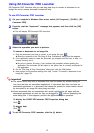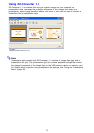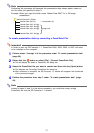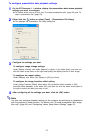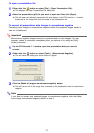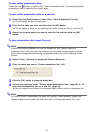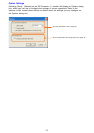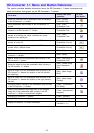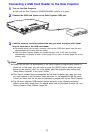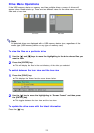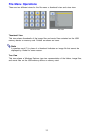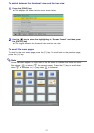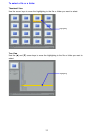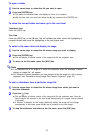Special offers from our partners!

Find Replacement BBQ Parts for 20,308 Models. Repair your BBQ today.
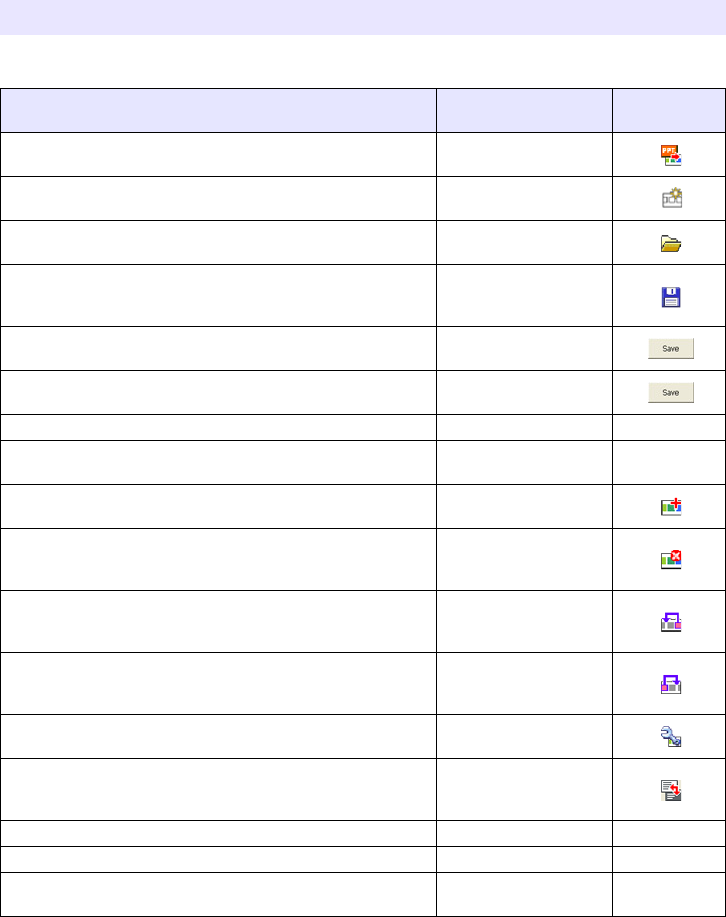
26
This section provides detailed information about the EZ-Converter 1.1 menu commands and
about the buttons that appear on the EZ-Converter 1.1 window.
EZ-Converter 1.1 Menu and Button Reference
To do this:
Perform this menu
operation:
Or click
this button:
Convert a PowerPoint file to presentation data and display it
in the EZ-Converter 1.1 window
[File] - [Convert
PowerPoint File]
Clear presentation data currently in the EZ-Converter 1.1
window
[File] - [Clear
Presentation File]
Open an existing presentation (plf) file and display its
contents in the EZ-Converter 1.1 window
[File] - [Open
Presentation File]
Save the presentation data currently in the EZ-Converter 1.1
window to an existing file, which overwrites the current
contents of the existing file
[File] - [Save
Presentation File]
Save the presentation data currently in the EZ-Converter 1.1
window to a new file
[File] - [Save
Presentation File As]
Save the presentation data currently in the EZ-Converter 1.1
window under a different name
[File] - [Save
Presentation File As]
Exit EZ-Converter 1.1 [File] - [Exit] –
Undo the last editing operation you performed on the EZ-
Converter 1.1 window
[Edit] - [Undo] –
Add an image file to the presentation data currently in the
EZ-Converter 1.1 window
[Edit] - [Add Image to
Presentation File]
Delete an image file from the presentation data currently in
the EZ-Converter 1.1 window
[Edit] - [Delete Image
from Presentation
File]
Move an image file in the presentation data currently in the
EZ-Converter 1.1 window one position to the left (towards
the beginning)
[Edit] - [Move Image
Back]
Move an image file in the presentation data currently in the
EZ-Converter 1.1 window one position to the right (towards
the end)
[Edit] - [Move Image
Forward]
Configure playback settings of the presentation data currently
in the EZ-Converter 1.1 window
[Tools] - [Presentation
File Setup]
Convert all presentation data image files (or the selected
image file) in the presentation data currently in the EZ-
Converter 1.1 window to monochrome negative
[Tools] - [Monochrome
Negative]
Configure EZ-Converter 1.1 options [Tools] - [Options] –
Display EZ-Converter 1.1 help [Help] - [Help] –
Display EZ-Converter 1.1 version information
[Help] - [About EZ-
Converter 1.1...]
–