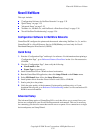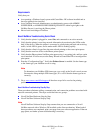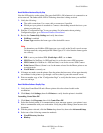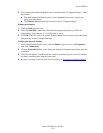Special offers from our partners!

Find Replacement BBQ Parts for 20,308 Models. Repair your BBQ today.

Novell NetWare
Phaser® 5500 Laser Printer
3-38
Novell NetWare Hardware Step-By-Step
Note the LED activity on the printer. The green link LED is ON whenever it is connected to an
active network. The amber traffic LED is flickering when data is being received.
1. Verify the following:
■ The cable connections: Use a new cable or connectors if possible
■ Which port your printer is attached to. Connect a functioning network device to your
printer to test the port.
2. Print the “Configuration Page” from your printer. For information about printing
Configuration pages, go to Reference/Features/Front Panel.
3. Review the Connectivity Settings and verify these items:
■ NetWare is enabled
■ Frame Type matches the frame type of the desired file server
Note
To determine your NetWare IPX frame type, type config at the Novell console screen.
On large networks, using multiple IPX frame types, it is critical that the frame type be
set correctly.
■ PDL is set to your desired PDL (PostScript or PCL) or to Auto
■ NDS Tree (for NetWare 4.x NDS and later) is set for the correct NDS tree name
■ NDS Context (for NetWare 4.x NDS and later) is set for the correct NDS Context
■ Print Server (PServer) Name is set for the name selected for the Phaser printer to act
as a print server
■ Novell Mode is correctly set
4. If changes are made, reset the printer. Once the printer has been reset, allow approximately
two minutes for the printer to go through a self test, then log onto the network server.
5. Print out another copy of the “Configuration Page” to verify that the items you modified
were set and kept.
Novell NetWare Software Step-By-Step
1. Verify that CentreWare DP and a Phaser printer driver have been loaded on the
workstation.
2. Click Start, click Settings, then click Printers to verify that the printer is installed.
Launching CentreWare DP
1. Click Start, click Programs, then click CentreWare DP.
2. Select the desired printer. If a communications error message appears, your printer is not
able to communicate with your workstation. Verify the printer settings, then return to this
document.
3. With the printer selected, click the Printer drop-down list, then select Advanced Setup.
4. Select one of the following connection methods:
■ Novell Directory Services
■ Bindery