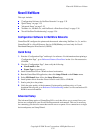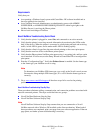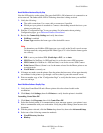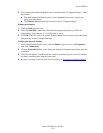Special offers from our partners!

Find Replacement BBQ Parts for 20,308 Models. Repair your BBQ today.
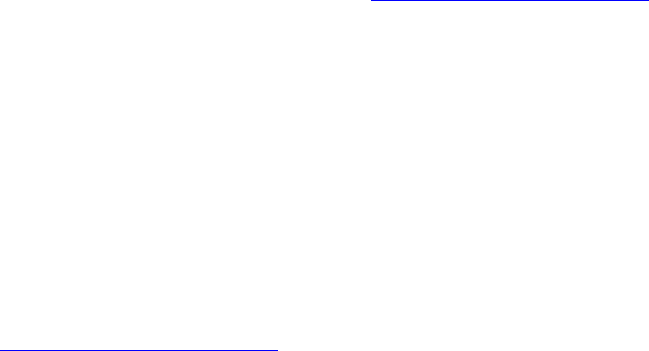
Novell NetWare
Phaser® 5500 Laser Printer
3-36
NetWare 4.x, NetWare 5.x, and NetWare 6.x Print Server Setup
The Phaser printer defaults enable connection to Novell NetWare without adjustment. Review
the “Configuration Page” and verify the following settings:
■ NetWare is enabled
■ Frame Type matches the frame type of the desired file server
■ PDL is set to your desired PDL (PostScript or PCL) or to Auto. You may wish to set
PDL to the desired type if only one PDL is used
■ Desired Novell mode is set to either NDS/BEM, NDS, or BEM (Bindery Emulation
Mode)
■ Print Server Name
Setting Up NetWare with CentreWare DP
The CentreWare DP software provides the quickest and easiest method for installing a printer
on a network. For more information go to www.xerox.com/office/pmtools
, and select your
printer model to access the CentreWare DP User Guide or see CentreWare DP Online Help.
Advanced Setup in Bindery Mode for Novell Directory Services (NDS)
The Advanced Setup option of CentreWare DP provides an additional tool to control how your
printers are configured on a Novell NetWare network environment. This tool is necessary for
connecting a printer to more than one file server or queue.
Novell Distributed/Enterprise Print Services (NDPS/NEPS)
To access Xerox printers in this environment, Xerox Gateway software must be installed on a
system. The latest version of the Xerox Gateway Software is available on the Xerox web site at
www.xerox.com/office/pmtools
. Instructions are available on the web site for installing a
printer using NDPS. The web site also contains the Xerox NDPS User Guide.
Novell NetWare Troubleshooting
Troubleshooting for Windows-based computers includes both hardware and software solutions
to eliminate cabling, communication, and connection problems associated with direct-
connected ports. Complete one of the following procedures (based on the type of port being
used), then print a test page from your software application. If the test page prints, no further
system troubleshooting is necessary. For print-quality problems, go to Reference/
Troubleshooting on the User Documentation CD-ROM.