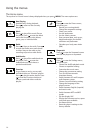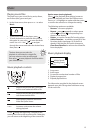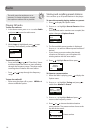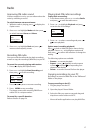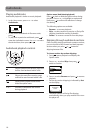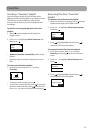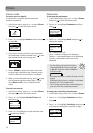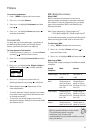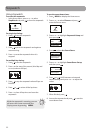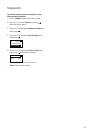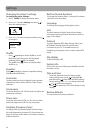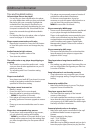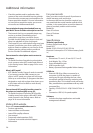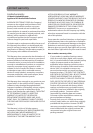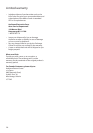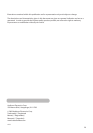Special offers from our partners!

Find Replacement BBQ Parts for 20,308 Models. Repair your BBQ today.
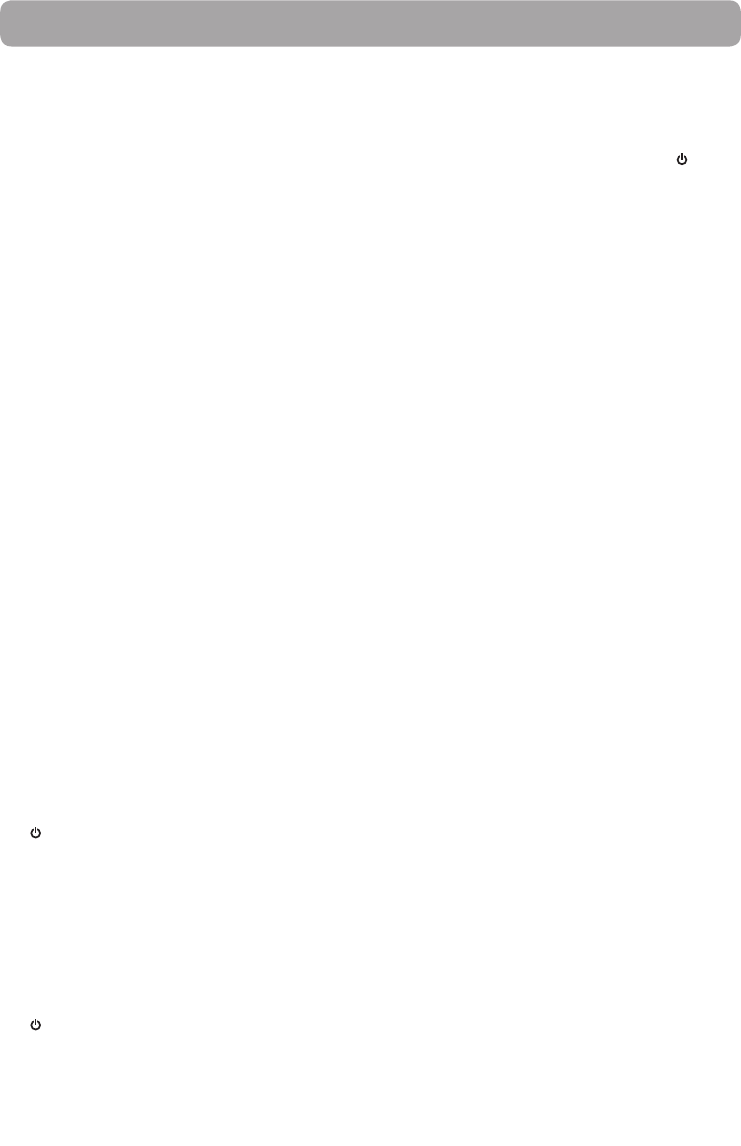
25
Additional information
Tips and troubleshooting
Cannot delete files on the player.
• For any files you have transferred to the player,
you may delete them while you have connected
the player with your computer. Highlight the
unwanted file in the player’s file directory on
your computer and press the delete key on your
computer to delete the file. Subscribed files are
best to be removed through Windows Media
Player.
• For deleting files from the player, refer to Option
menu from page 15-18 for details.
Player repeats same tracks or all tracks.
• Repeat play is turned on. Press the PLAY button
to show the option menu and change the play
mode.
Audio distorted at high volume.
• Change the Equalizer mode to Flat.
• Turn down the volume.
The audio tracks on my player keep skipping or
popping.
• You’ll need to re-record the audio track – make
sure you close all other applications on your PC
when you record.
• Try recording with Error Correction setting
turned on.
Player turns itself off.
• Your player turns itself off if you leave it in pause
mode or navigation mode for the duration
specified in PowerSave setting.
The player cannot be turned on.
• Battery is empty.
• Ensure the keys lock is not activated.
• Reset the player by pressing and holding
MENU for more than 10 seconds.
• If the player still cannot be turned on after
resetting, perform a firmware upgrade to restore
it.
• Please go to www.rcaaudiovideo.com for more
details.
Player does not respond to key presses.
• If your player stops responding to key presses,
you can reset it by pressing and holding
MENU for more than 10 seconds. Most of your
settings will be preserved; only the settings that
you have changed after your last power off will
be lost.
• This player may temporarily cease to function if
subjected to electrostatic disturbance.
To resume normal operation, it may be
necessary to cycle the power off and back on or
you can reset it by pressing and holding
MENU for more than 10 seconds.
Player cannot play WMA songs.
• Secure music download files must be transferred
to your player through the Windows Media
Player or the application recommended by your
online music download service (Note: Services
and applications must be Windows Media
audio-compliant and support Digital Rights
Management.) (Apple iTunes music content is
not supported).
Player cannot play AAC songs.
• Visit www.rcaaudiovideo.com to download the
latest firmware for the player to support the
playback of AAC songs.
The player takes a long time to read files in a
folder.
• File reading may take longer if too many files are
put in a single folder. Re-organize your files into
a number of folders.
Song information is not showing correctly.
• Song information may not match your current
player’s language setting. Change the language
setting.
Cannot play audible files.
• Make sure the file format is correct. The player
supports Format 4 Audible file.
The player reports that it is full.
• You have filled the capacity of the internal
memory of the player.
• You have exceeded the maximum number of
items that this player supports. Your player can
only support up to 2000 media files within eight
hierarchy of folder in maximum.
Cannot playback tracks on the player.
• Make sure audio tracks are encoded in the mp3
or Windows Media formats at supported
bitrates.
• Bitrates support by the player:
mp3 – 32 to 320 kbps
wma – 48 to 192 kbps
• WMA files may be DRM protected and you don’t
have the proper rights (license) to play the files.