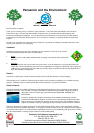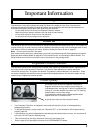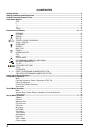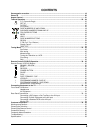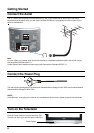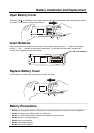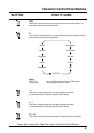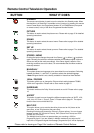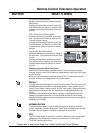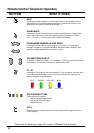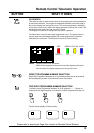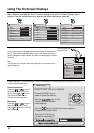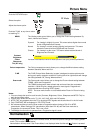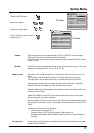Special offers from our partners!

Find Replacement BBQ Parts for 20,308 Models. Repair your BBQ today.
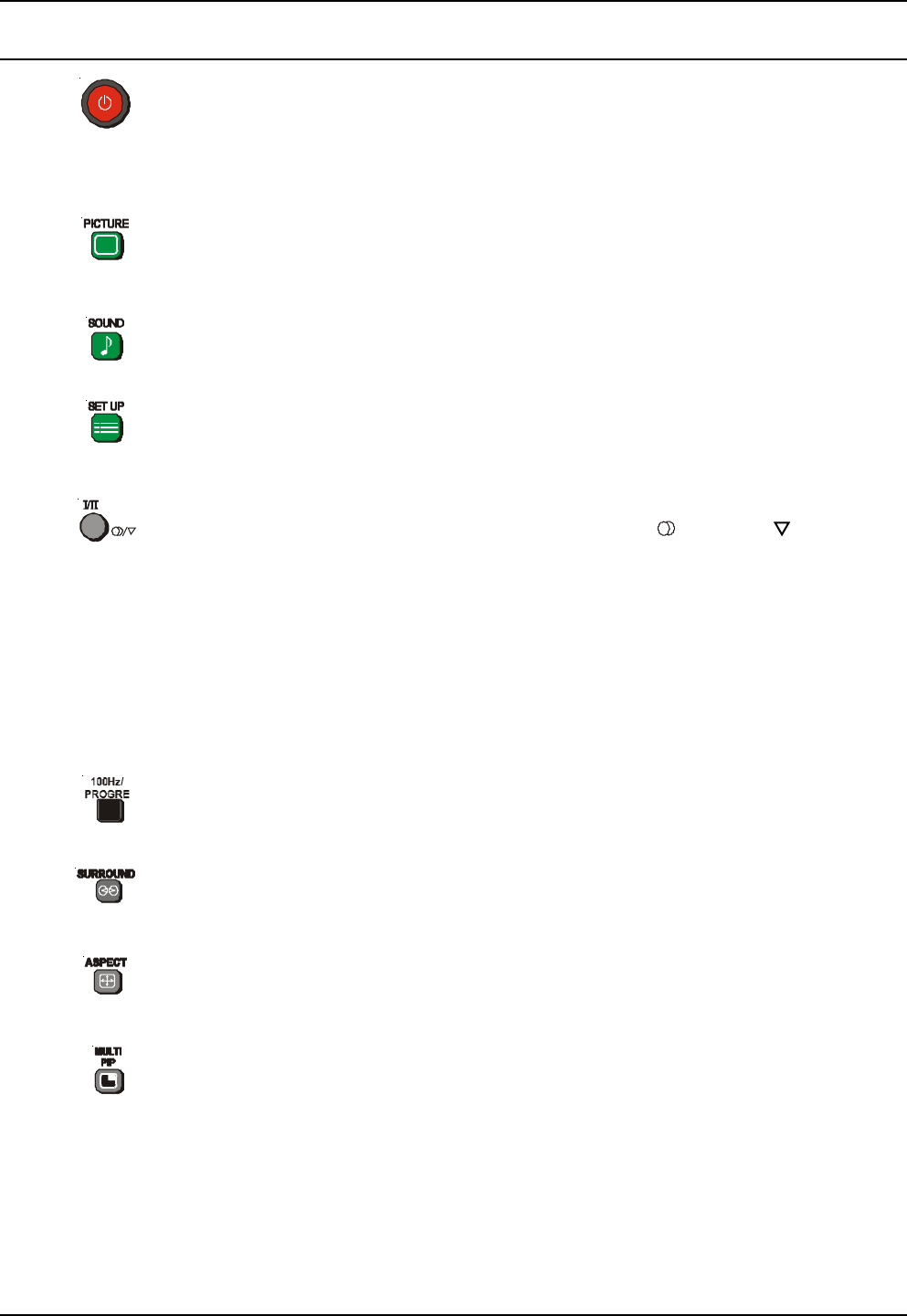
10
Remote Control Television Operation
BUTTON WHAT IT DOES
STANDBY
The remote control button is used to turn the television into Standby mode. When
the television is in Stand-By it is possible to turn it back on by pressing this remote
control Power Button, the Programme Number UP or DOWN Button (front panel
or remote control) or any of the direct Programme Number Buttons.
PICTURE
This button is used to select the picture menu. Please refer to page 15 for detailed
operating instructions.
SOUND
This button is used to select the sound menu. Please refer to page 16 for detailed
operating instructions.
SET UP
This button is used to select the set up menu. Please refer to page 17 for detailed
operating instructions.
STEREO / MONO
Pushing the button changes the mode from Stereo ( ) to Mono ( ) and back
again. Normally the television will detect whether the broadcast signal is Mono or
Stereo and will set the mode accordingly. If the Stereo signal is weak or if the
receiving conditions are not the best, it is recommended that the Mono mode be
manually selected.
BILINGUAL *
This system allows two languages to be transmitted for one broadcast. Switching
between the Main ( I ) and Sub ( II ) positions selects the desired language.
* Note: Bilingual sound is not currently available in Australia or New Zealand.
100Hz / PROGRE
This button allows you to change the Picture refresh setting between 75/883i,
100Hz and Progressive. Please refer to Scan mode on page 15.
SURROUND
This button switches the Dolby Virtual surround on and off. Please refer to page
16.
ASPECT
This button is used to move through the different aspect options of AUTO, 16:9,
14:9, Just, 4:3, Zoom 1, Zoom 2, Zoom 3. Please refer to page 21. The aspect
function does not work with Multi Pip.
MULTI PIP
This option allows you to watch a television picture and an AV picture at the
same time, or two AV pictures at the same time.
Pressing this button will access the Picture in Picture options. You can choose
between normal, PIP (Picture In Picture), PAP (Picture And Picture) and POP
(Picture Out Of Picture).
The Multipip function does not operate when you are using a 1080i or
Progressive signal. If you are already in Multipip mode and you select an AV
input with a Progressive signal the message “progressive input” will be displayed.
.
Please refer to drawing on Page 8 for location of Remote Control Buttons.