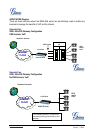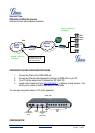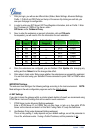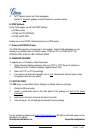Special offers from our partners!

Find Replacement BBQ Parts for 20,308 Models. Repair your BBQ today.

www.grandstream.com
1. After you login, you will see six different tabs (Status, Basic Settings, Advanced Settings,
2. Proxy/Registrar information, click on Profile 1. Enter
3. t information, click on FXS ports.
Profile 1, Profile 2 and FXS Ports) on the top of the screen. By clicking on each tab, you
can open that page for configuration.
In order to enter your SIP Server/ SIP
the IP Address (or FQDN) of the Server under:-
SIP Server and/or Outbound Proxy.
Now, to enter the extensions or accoun
As requested, you will need to fill in the information for each extension.
FXS
Port
SIP
U ser ID
Auth
ID
Authentication Name
Password
Profile
1 601 601 *** Ext 1 Profile1
2 602 602 *** Ext 2 Profile1
3 603 603 *** Ext 3 Profile1
4 604 604 *** Ext 4 Profile1
5 605 605 *** Ext 5 Profile1
6 606 606 *** Ext 6 Profile1
7 607 607 *** Ext 7 Profile1
8 608 608 *** Ext 8 Profile1
4. he ext s are configured, you are finished. C Update af
5. are successfully registered.
IMPORTANT Settings
igure the following settings according to the local environment. NOTE:
Once t ension lick ter changing any
setting and then Reboot to let the changes take effect.
After reboot, check under Status page whether the extensions
You can then start using your Standard Phones connected to ports FXS1 to FXS8 to make
calls.
The end-user must conf
Most settings on the web configuration pages are set to the default values
.
. NAT Settings A
If you plan to keep the gateway within a private network behind a firewall, we recommend using
have, or look up a free public STUN
2.
tings, so set this parameter to
STUN Server. Here are 3 settings that can be useful in such a scenario:-
1. STUN Server (under Advanced Settings webpage)
Enter a STUN Server IP (or FQDN) that you may
Server on the internet and enter it on this field. If using Public IP, keep this field blank.
Use Random Ports (under Advanced Settings webpage)
This is a tricky setting. It really depends on your network set
Yes or No, whichever works. If using a Public IP address, set this parameter to No
.
info@grandstream.com GXW-400x Quick Install Guide, p. 5
Firmware 1.0.0.17 Updated: 11/2006